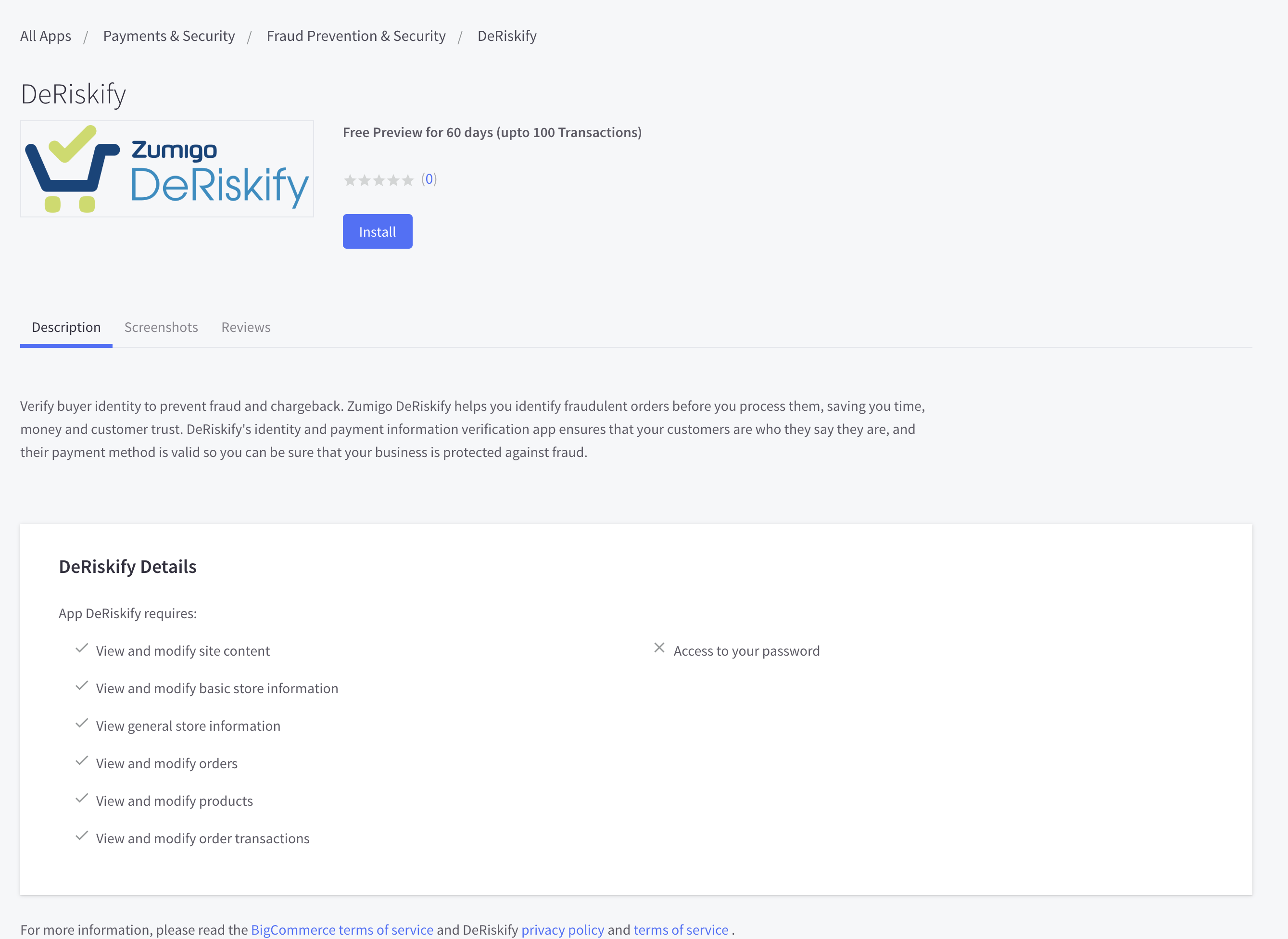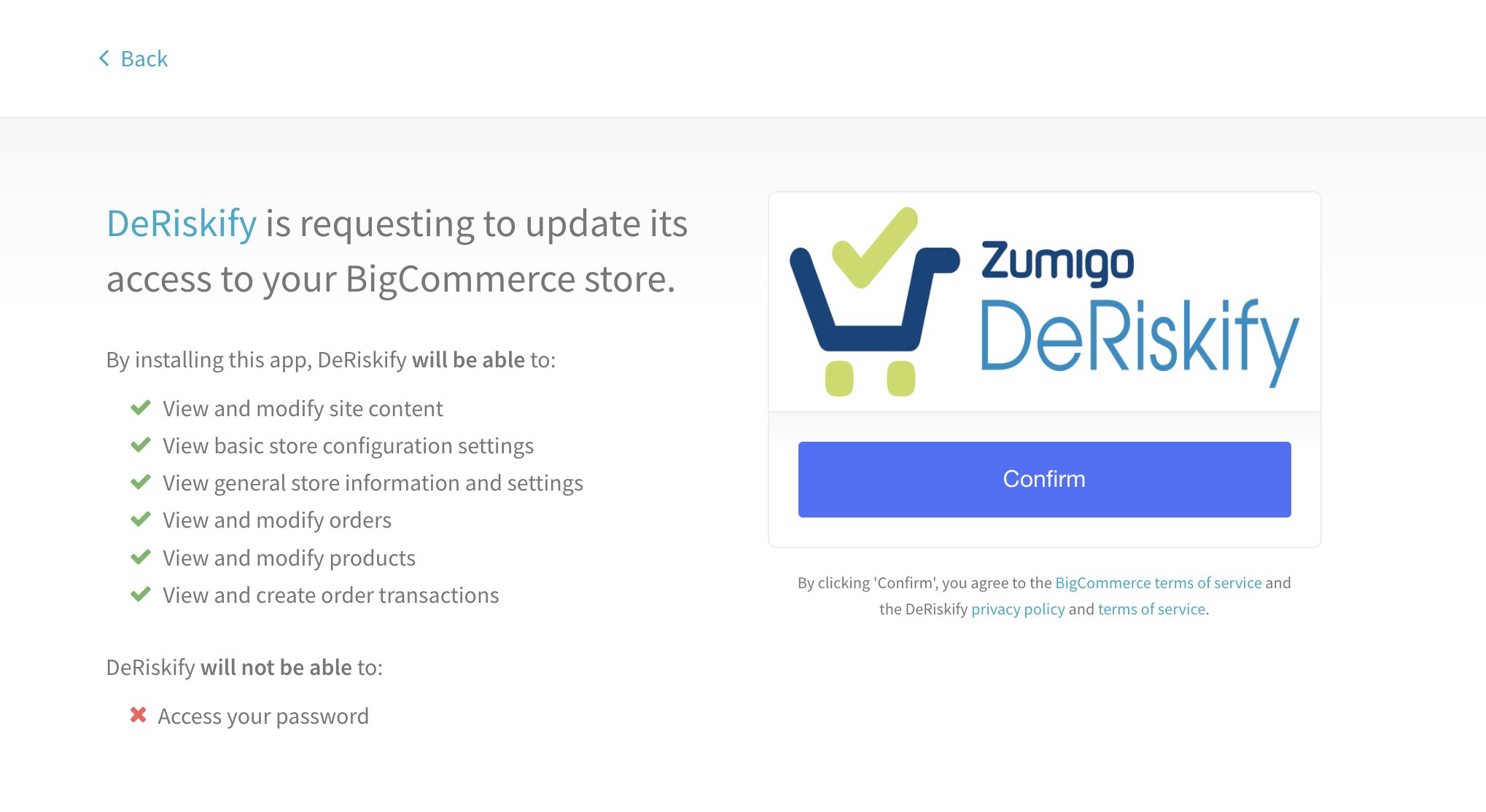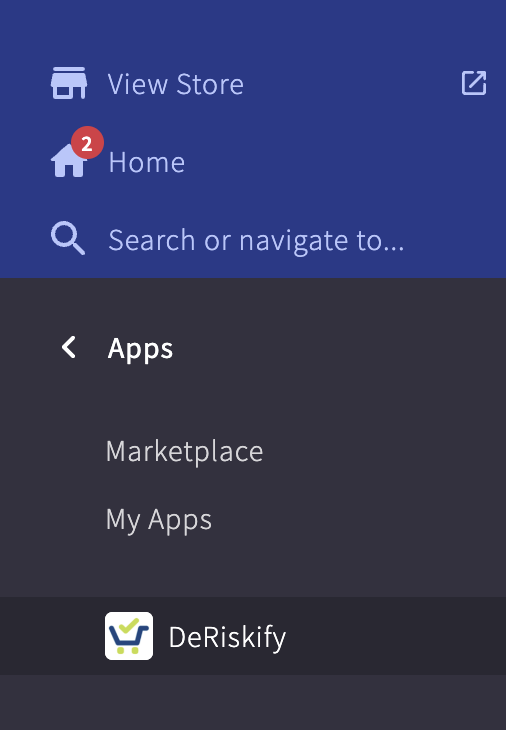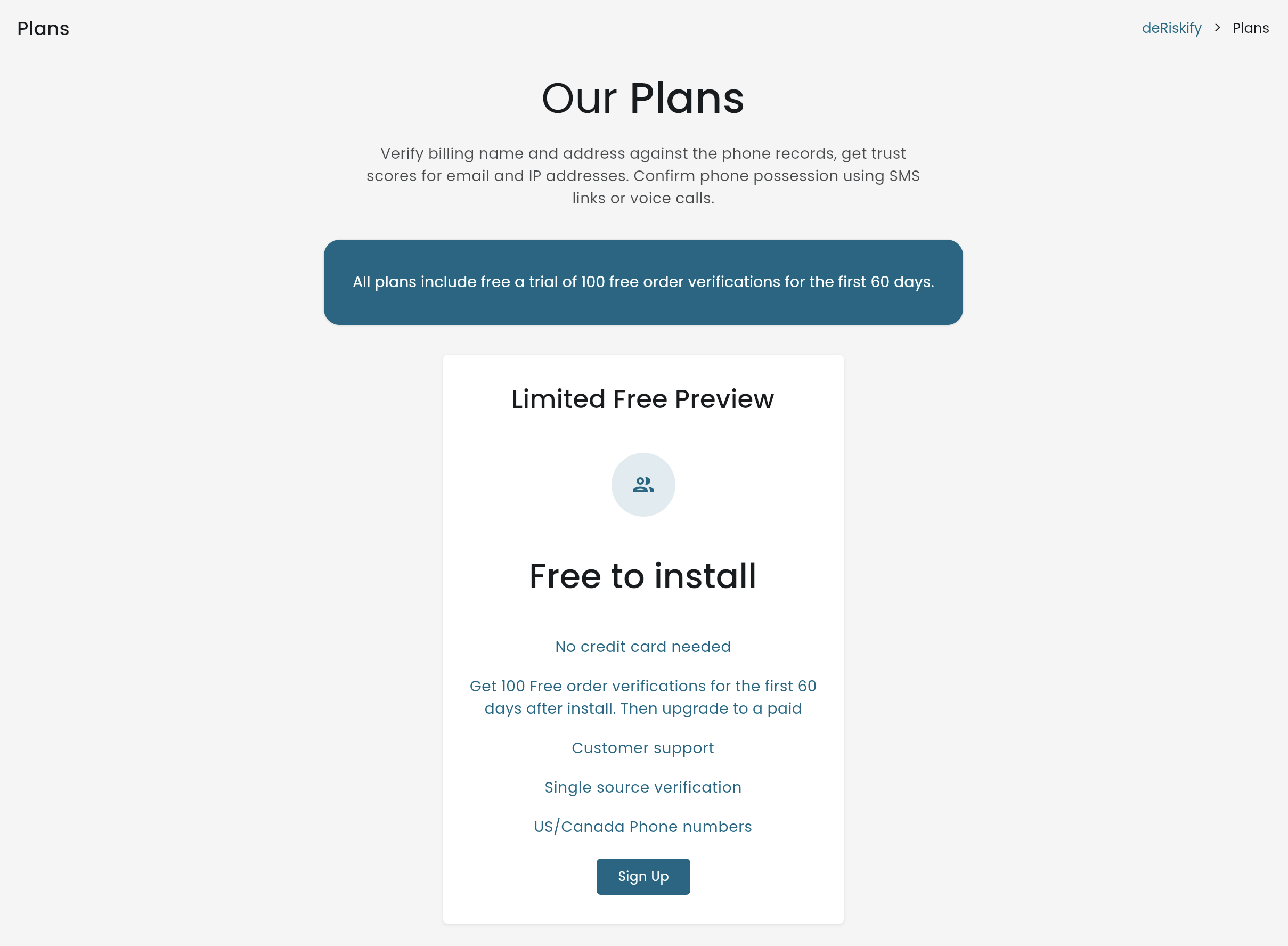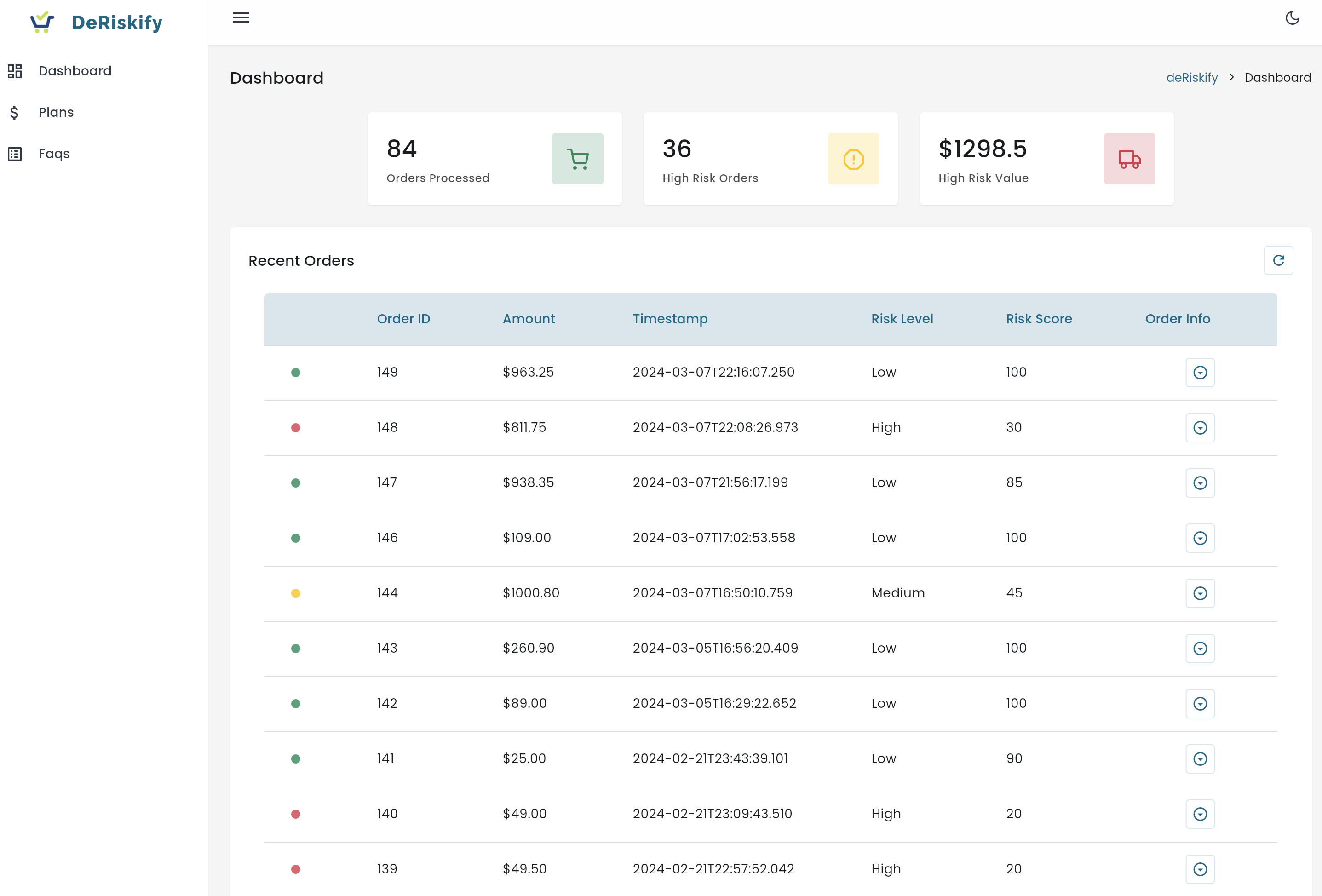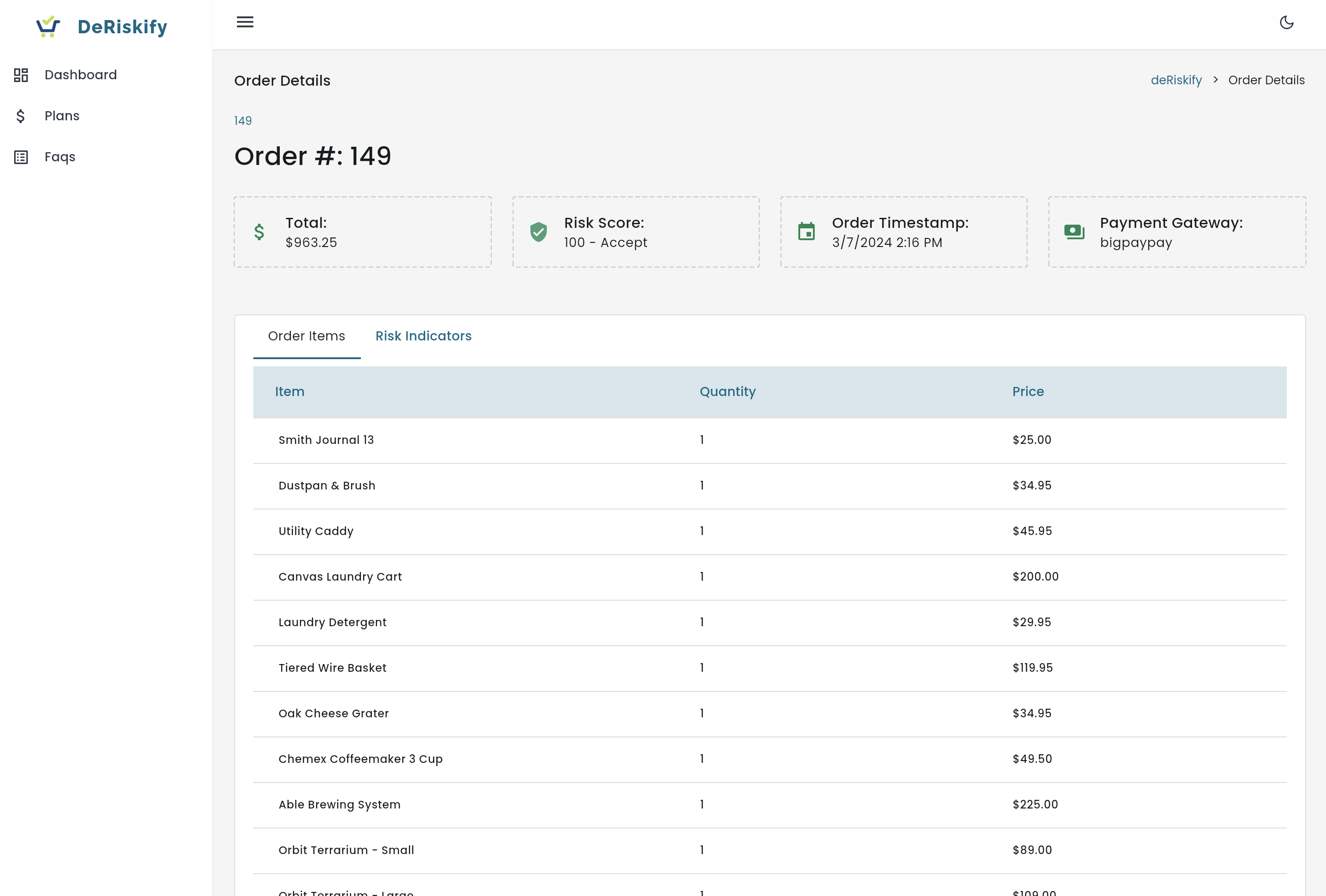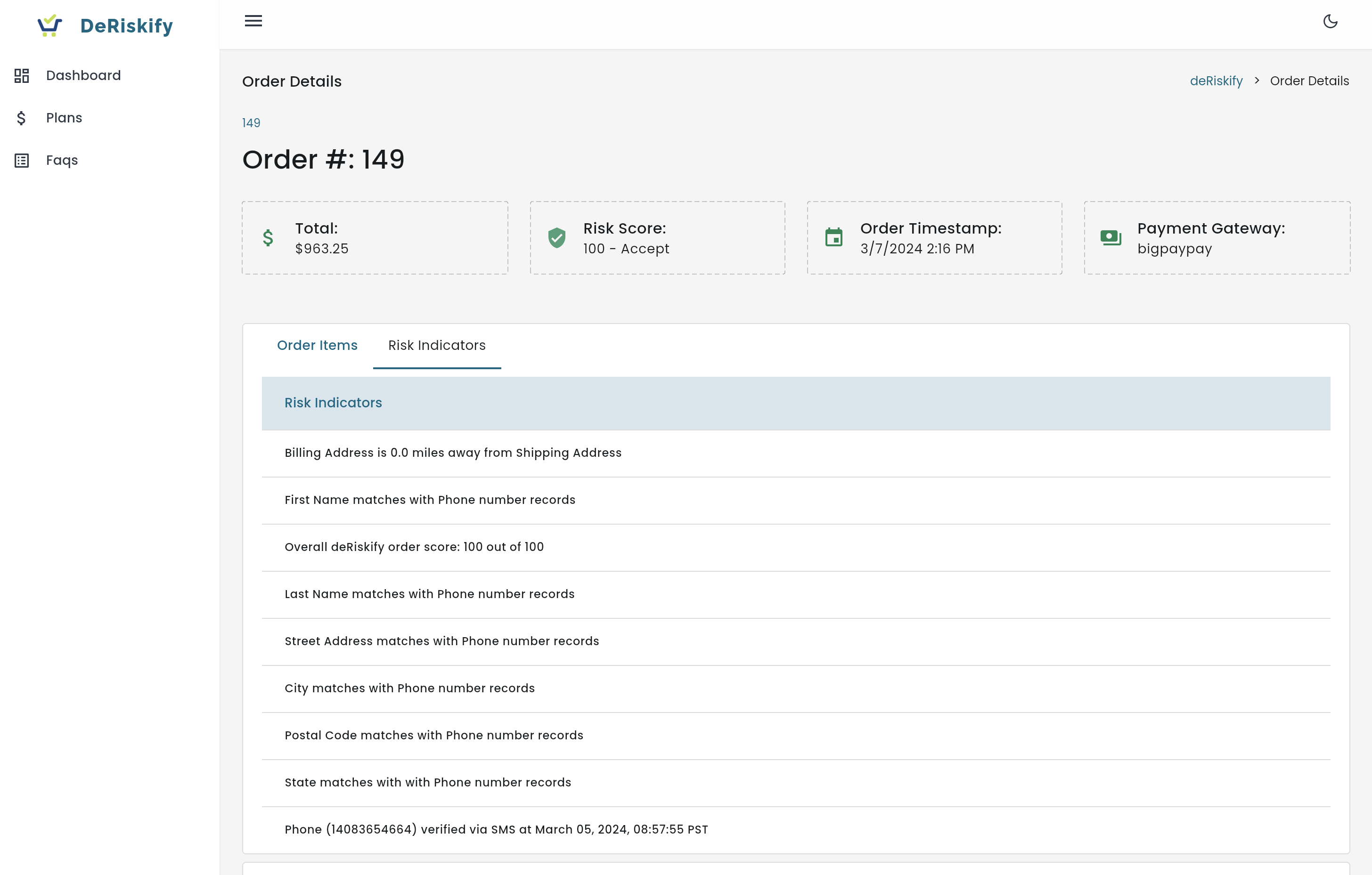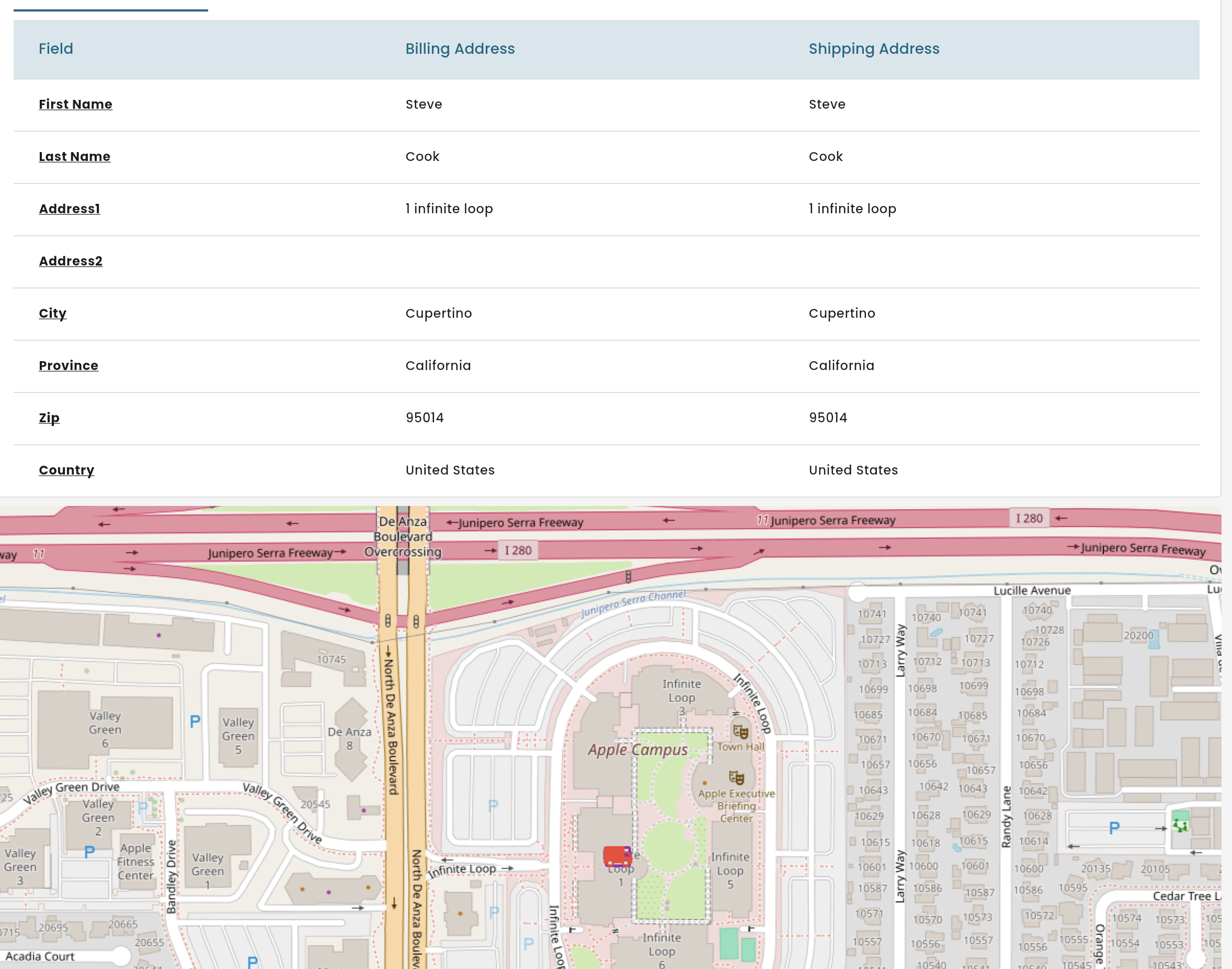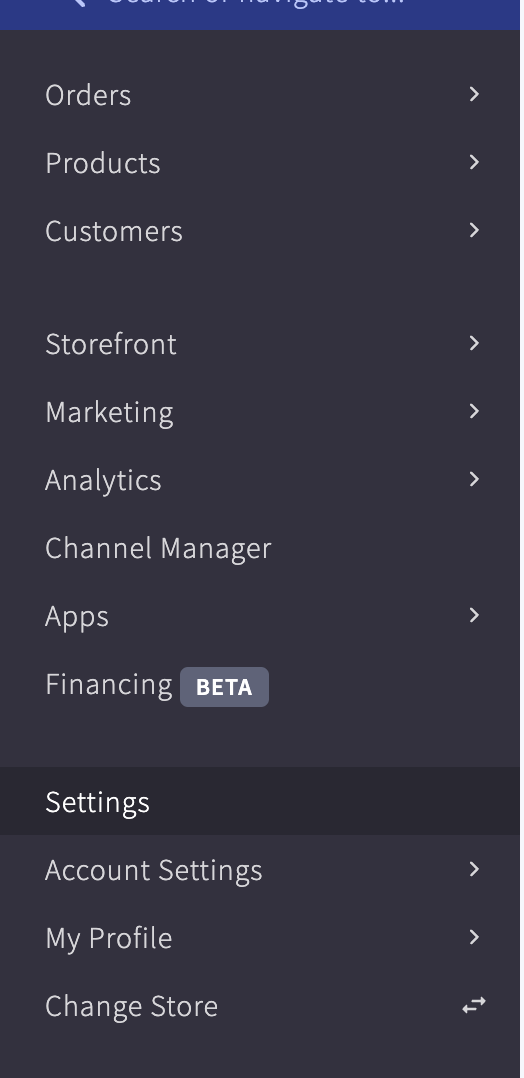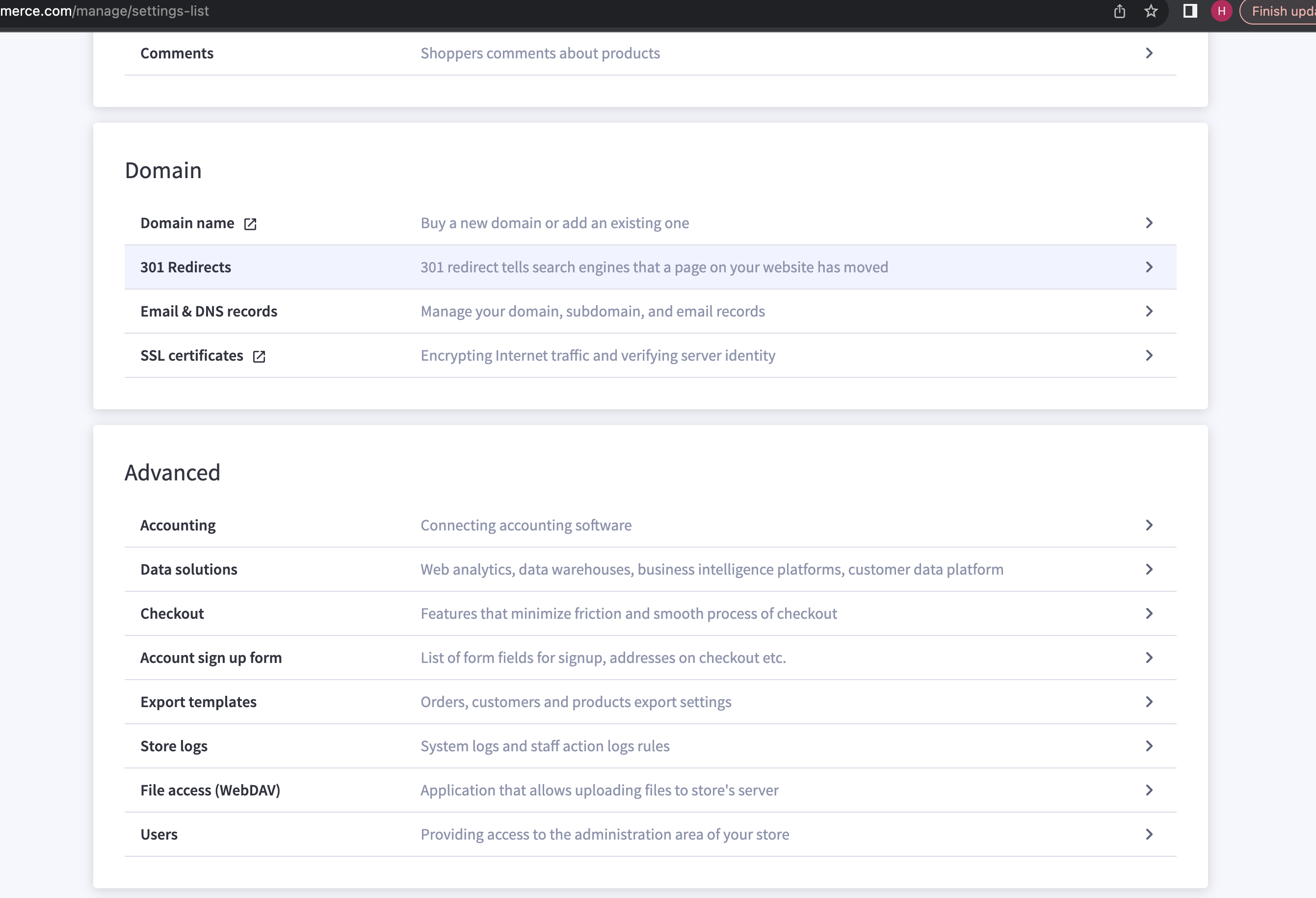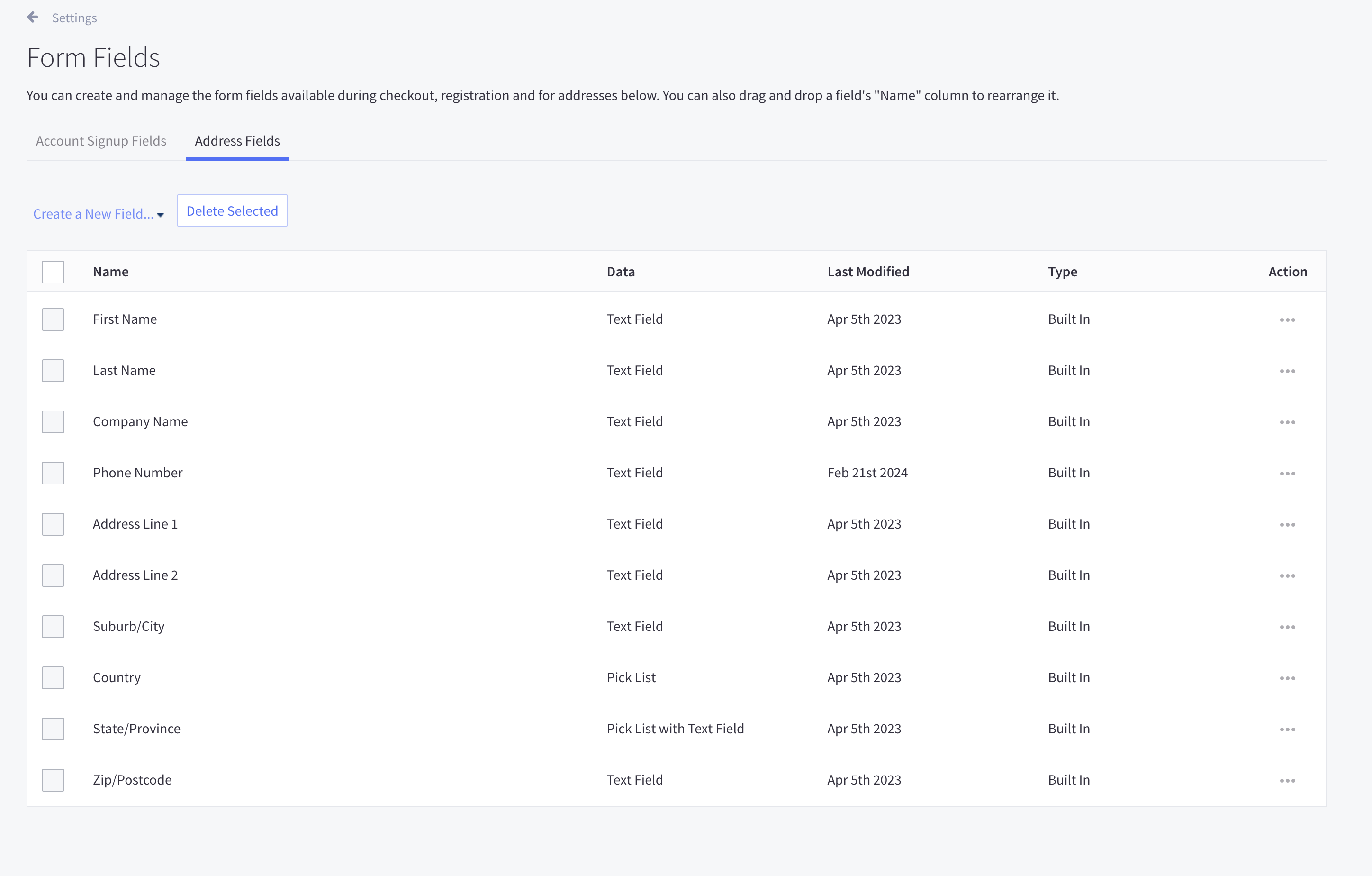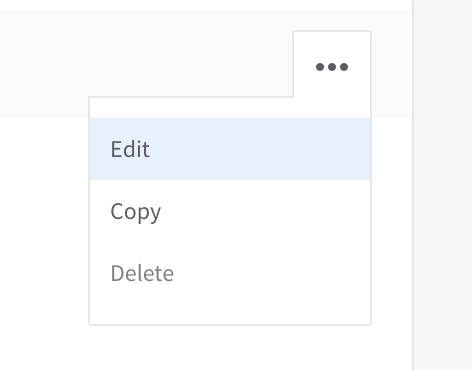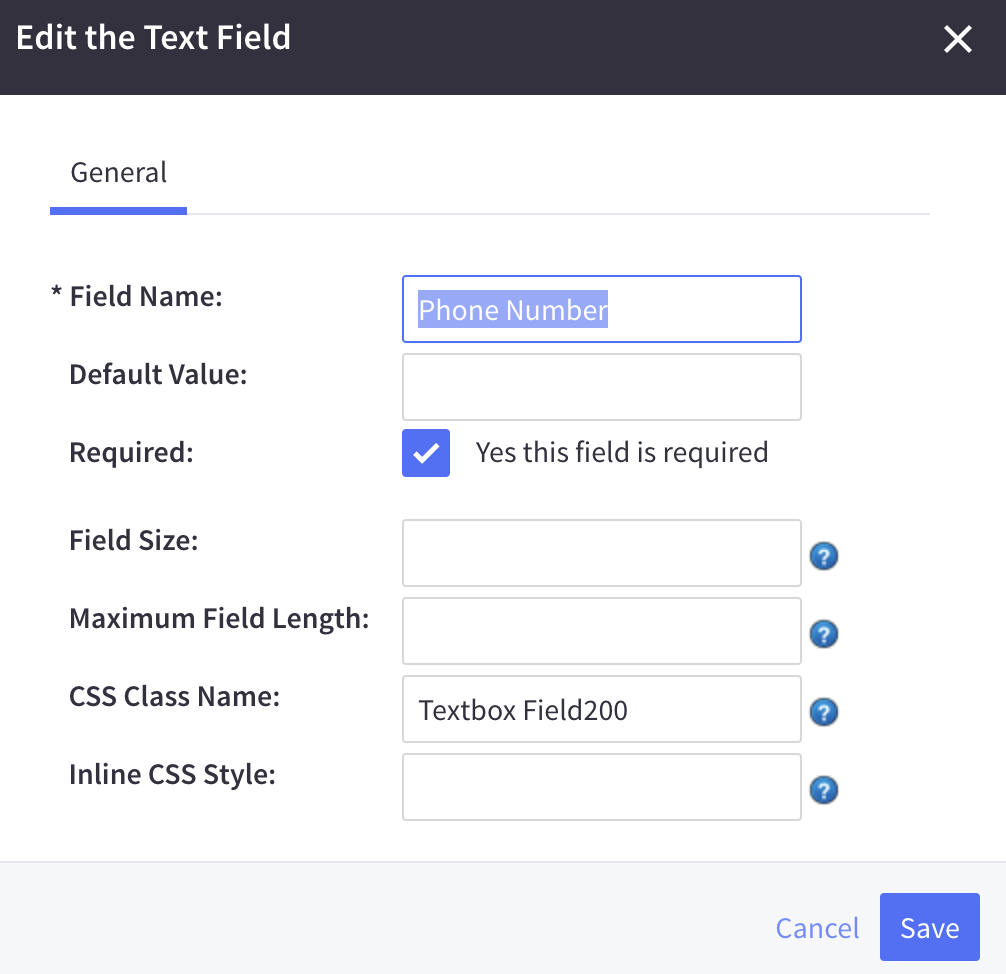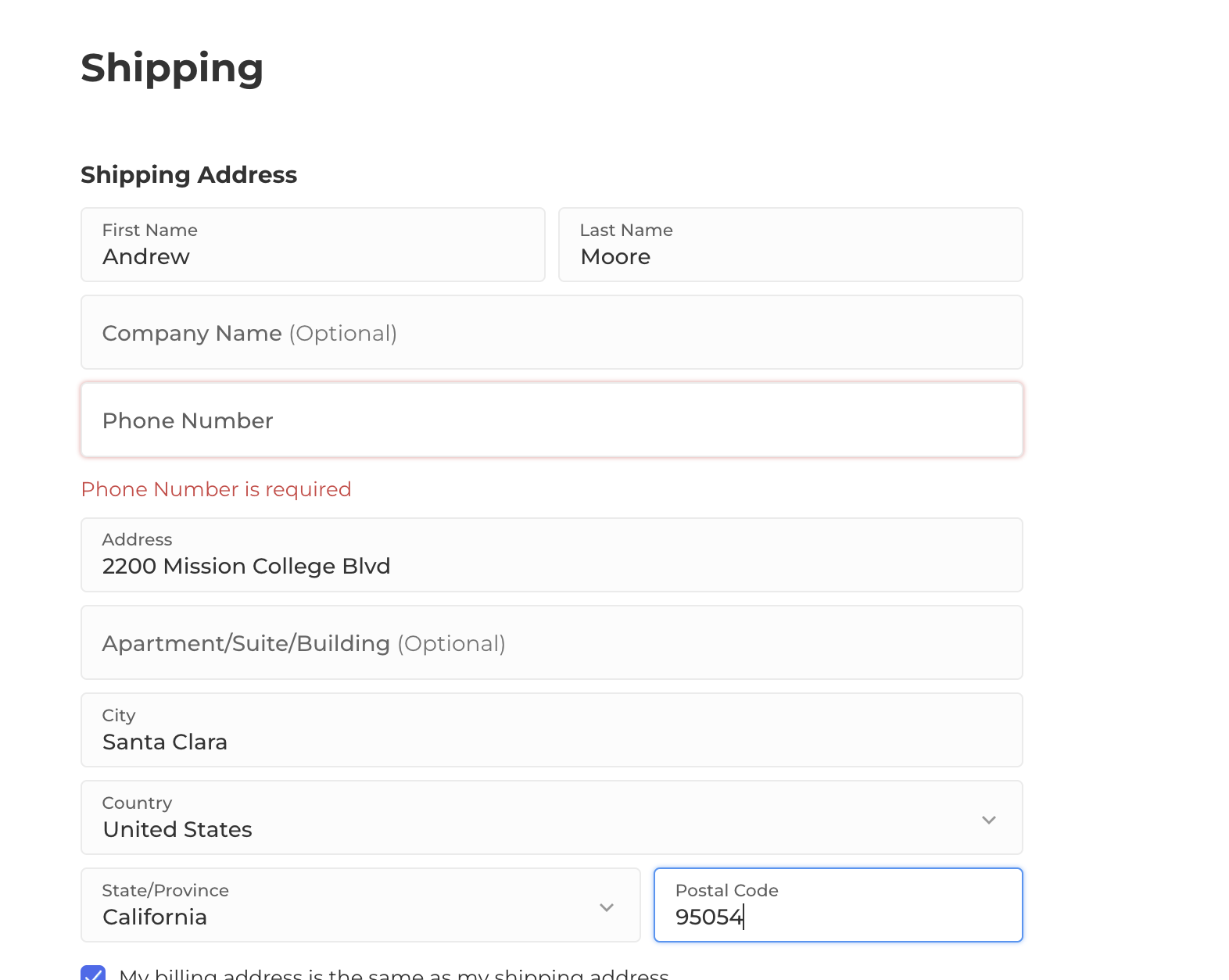Installations Instructions and User Guide
Locate DeRiskify in the App Store
Click Install
Review the permissions DeRiskify is requesting and if you agree, Click Confirm
You can find DeRiskify under the 'My Apps' section of your Big Commerce store control panel.
You can launch DeRiskify by clicking on the App Icon or above by clicking the Launch button when you see the listing under My Apps as shown below:
Click Sign Up - For a limited time, DeRiskify is offering up to 100 free transactions for the first 60 days after install. Coming soon, additional plans!
Any new orders placed on your BigCommerce store after you sign-up will show up in the Dashboard. Click the Expand button for an Order and see detailed order information and risks
See order details and high-level order risks and recommendations, click “Risk Indicators” to see detailed risk signals.
Scroll down to see the address comparisons on a map:
Required Changes to your Store Settings
Make the Phone Number a mandatory field on Checkout to improve your Order Risk scoring. Here are instructions to make the field mandatory.
From your BigCommerce Control Panel, select the “Settings” option
Scroll down to the “Advanced” section and click on the “Account sign-up form”
Select the Address Fields tab and click on the Action “…” (to expand) for the Phone Number and click edit as shown below
Ensure the “Required” check box is select as above and click Save. Attempt a test order on your store to ensure the setting is persisted and enforced for shipping addresses (and billing if different) when checking out as shown below:
Your Customer’s Experience
Shortly after the order has been processed, your customer will receive an SMS link or a Voice Call to confirm the possession of the phone and the verification of the order.
Support
Reach out to deriskify@zumigo.com with any questions about the App or your account.